Frequently Asked Questions
Microphone Issues: If you are having problems with the microphone on your Dell Laptop make sure that if you connect headphones to your laptop when prompted select headset. Do not ignore the message you must select headset or it will not work. If you are having issues using the microphone in Google Classroom watch the following video as it might help you with the issue:
Computer Login Problems: I can not log into the laptop that was checked out to me. Please make sure that you logged into the computer at the campus before you brought it home. The student must log in to the laptop on campus before successfully taking it home to use. If you have logged into the laptop before leaving the checkout area then at the bottom right there is a wireless symbol 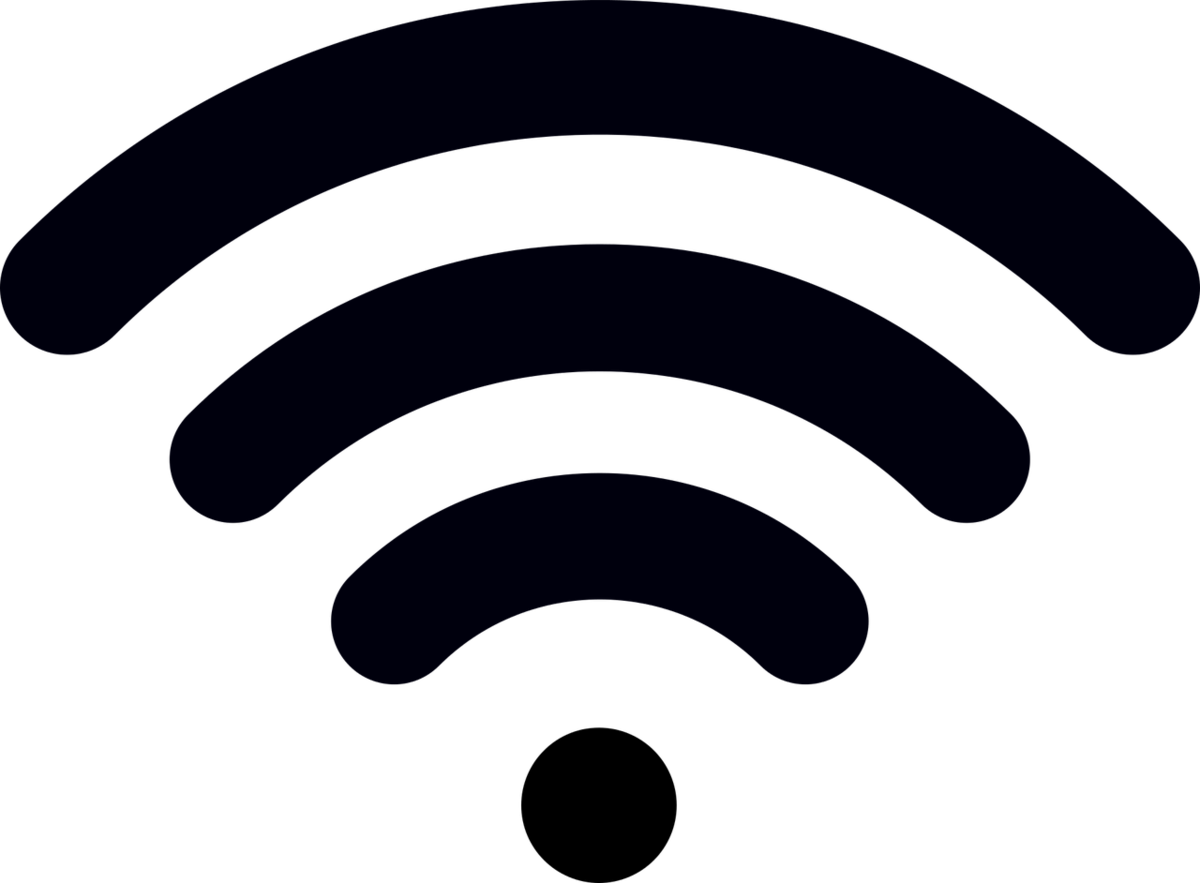 click on that and select the blue Wi-Fi area to turn off wireless. After you have done this then try to log in again. If this still does not work then call Technology at 956-233-6980 and we will change your password. You will have to go to your nearest LFCISD campus parking lot to log in with the new password after we have changed it.
click on that and select the blue Wi-Fi area to turn off wireless. After you have done this then try to log in again. If this still does not work then call Technology at 956-233-6980 and we will change your password. You will have to go to your nearest LFCISD campus parking lot to log in with the new password after we have changed it.
How to change my district password: You must be on campus or at your district office for this to work. You can not change your password from home. After you log into the computer as usual press the keys ctrl alt del at the same time. When prompted select change password. Type in your old password once and type in the new password twice. If successful it should tell you your password has been changed. Please try to select a password with more than 8 characters in length and include letters, numbers and symbols.
Eduphoria Issues
How to configure email on your iDevice